So, you’re a team captain now. This role brings with it the responsibility to schedule and report the results of all matches your team plays in a Heroes Lounge Season. This might sound daunting and a lot of work, but it’s really not. Let’s take a look at what you need to do, shall we?
Scheduling the match
Every round begins with matchmaking. In the wee hours of Monday, the matchmaker runs, giving every active team an opponent. The match will appear on the website at this point. Where, you might ask? Well, on the left of the website, there is a blue bar with, amongst other things, your team's abbreviation. Click on your team there and a drop-down menu will appear. Then click on 'matches' to find the match overview. Teams have 7 days to schedule the match and 14 days to play and report the match. More on reporting later.
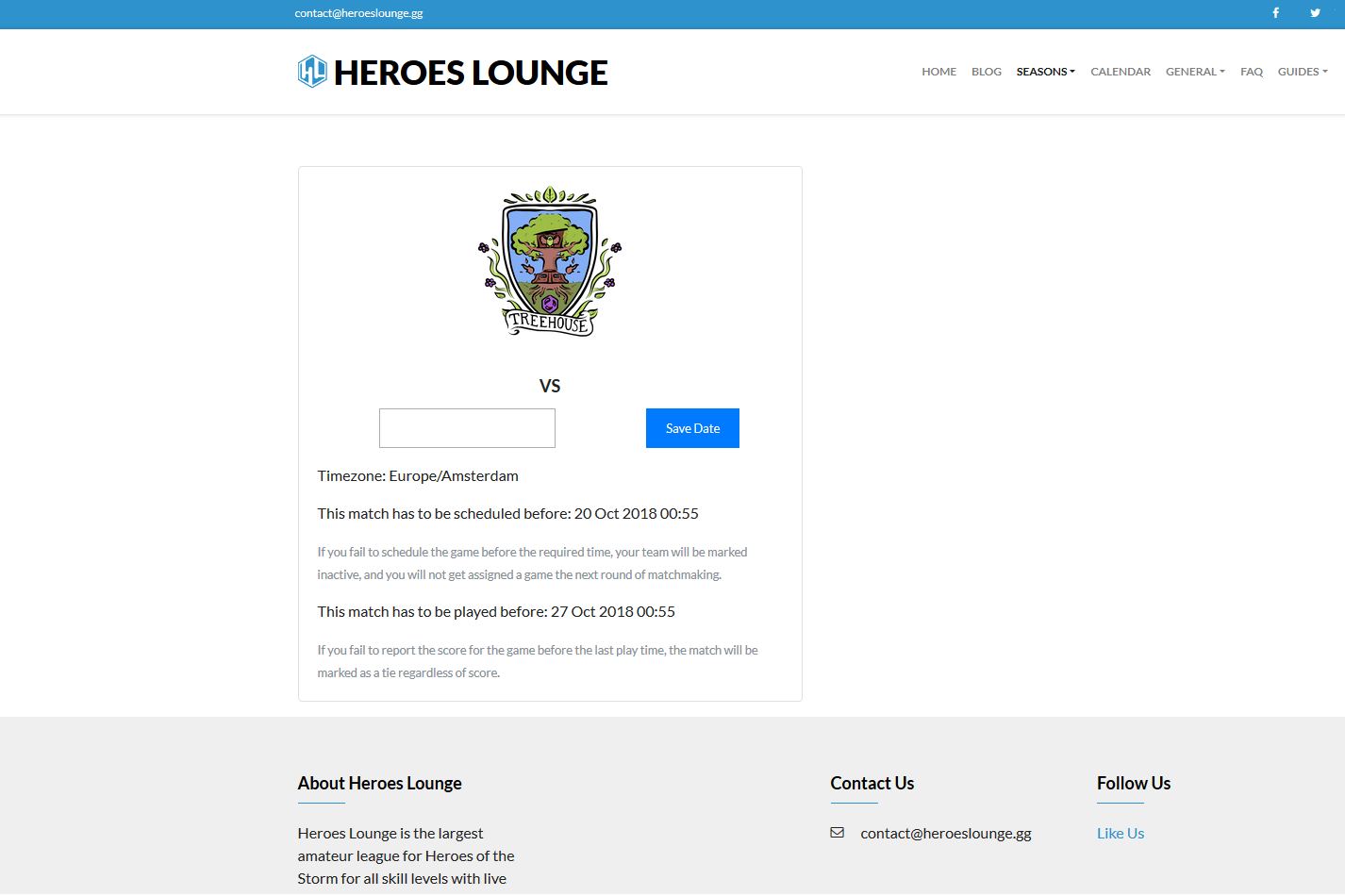
Scheduling a match starts by contacting your opponent’s captain via Discord and then exchanging times that you and your opponent can play. Make sure that you label which timezone you’re offering times in, just so both of you know exactly what times are being discussed.
It’s important to be responsible and talk: the earlier the better. Trusting that the other captain will contact you will end in disaster: too many people do this and end up without a scheduled match. This is Not Good (™), so be proactive: you are responsible for your team’s matches.
Once you’ve agreed on a time, select and save a date on the match overview screen. Matches can only be scheduled at a point in the first 7 days from when the matchmaker assigned them, and you can schedule them for any time in the 14 days. All other times are greyed out and ineligible.
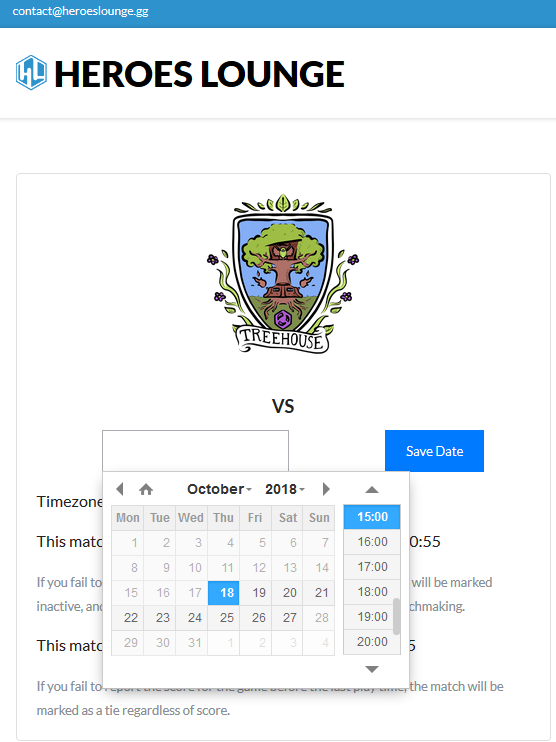
Once you press the save date button, you’ll get a green pop-up alert telling you that the match has been scheduled. It will now also appear in the Calendar on the website. At this point, it can also be picked up for casting. Asking for your match to be cast, it should be mentioned, is not very appreciated: casters try to cast all teams in a season, but they are volunteers as well.
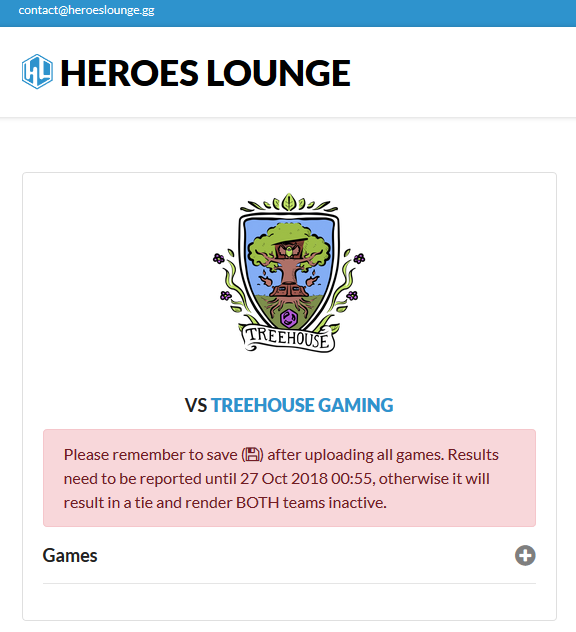

It may be possible that there are problems with scheduling the match, for whatever reason. One common scenario is that one team isn’t yet certain when they can play. If that is the case, make sure that one of you still schedules a match, but at such a time that nobody would conceivably play it. Think 4am in the morning. These are commonly referred to as ‘placeholder matches’, and by doing so, you ensure that casters won’t sign up for them, and more importantly, that you do not become inactive.
Being inactive is bad: you drop out of the competition and will not get any more matches unless you ask a mod to make you active again. Placeholders avoid this. If you do end up putting a placeholder on the Calendar, contact a mod after you’ve agreed on the proper time!
Another common scenario is that your efforts in contacting the enemy captain haven’t had any success yet.. If that’s the case, contact a moderator to review the situation. Do this before the end of the 7th day at the latest, but preferably on the 5th/6th day if it’s clear that your counterpart is not responding. The same goes if neither team can find a reasonable time to play the match on: contact a moderator, but remember that it is on the both of you to find a time to play. It takes two to tango, and thus the responsibility for this is shared!
Reporting the match
So you have gone and played the match. Now it’s time to report the results. Luckily, the resident developer sloths have made this incredibly easy to do. You only need one thing: the replays of the matches that you have played.
Back on the match overview screen, there is a plus that you can click. Do so, and you’ll be presented with the following screen:
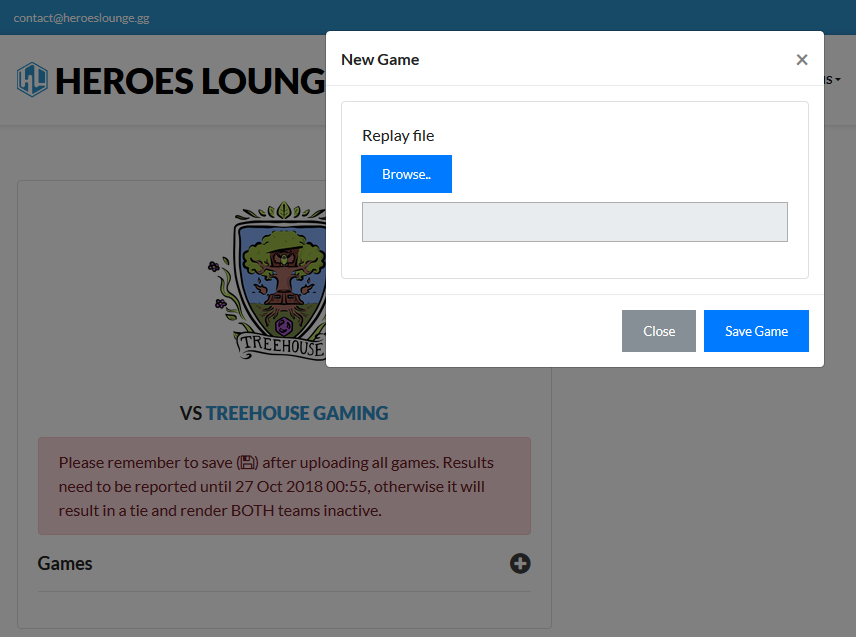
Click the Browse button, go to your replay folder (standard location is in the Heroes of the Storm folder in My Documents) and select the first game of the series you want to upload. Rinse and repeat in the order of games played until your series is complete. That’s it. The tool used will read out all the data from the replay: the map, the winners, the draft… Everything. You’ll be presented with something that looks like the left part of the following screenshot.
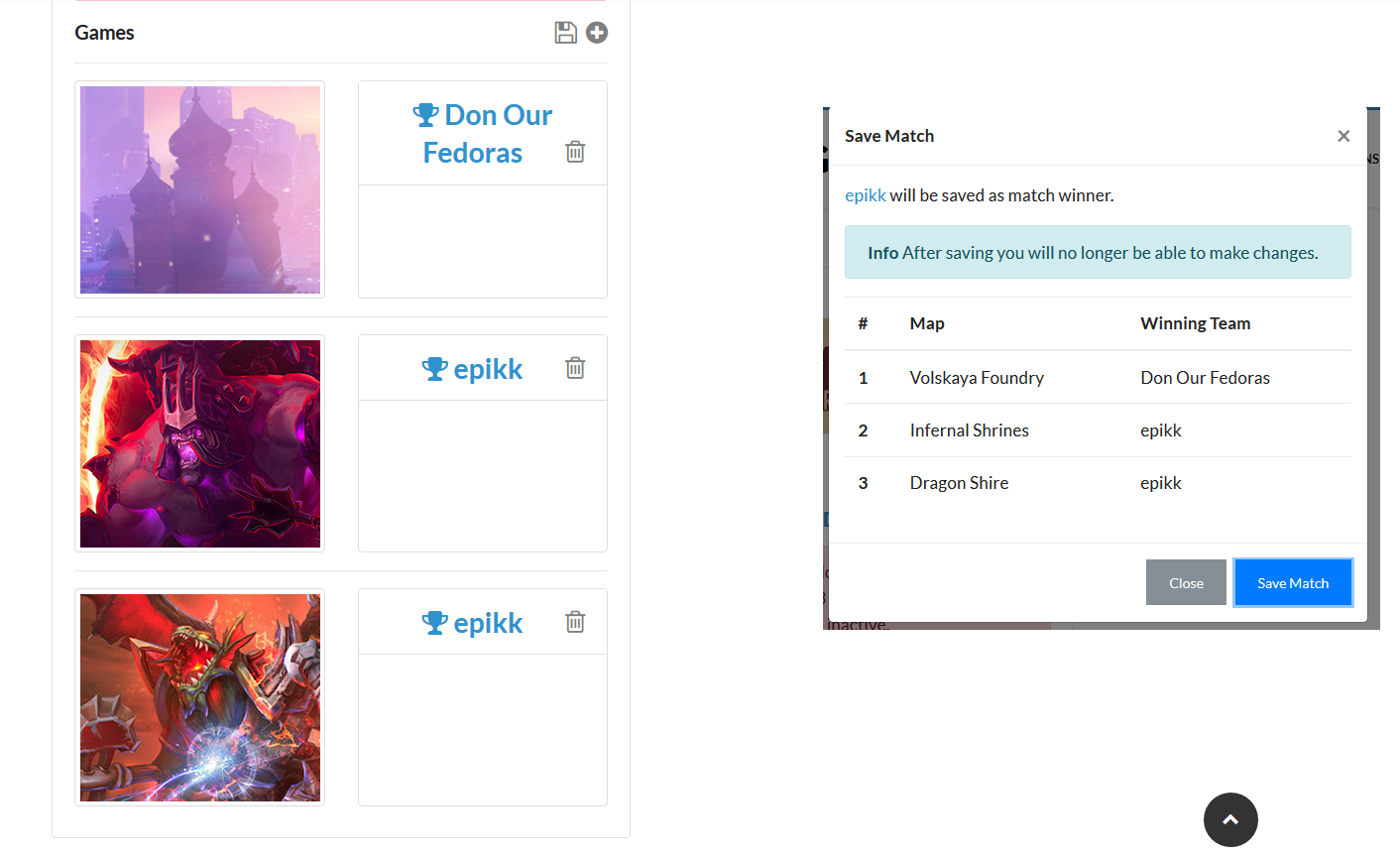
If you upload the wrong game, just click the bin to delete the game and try again. Once everything is done, press the little floppy disk save icon and you get a final confirmation (the right part of the above screenshot), after which everything has been filled in and everything should be right.
(Re-)Viewing a match
Want to know more about a match? Perhaps you’re scouting out opponents, or you just want to know how on earth a certain team edged out a win? You can do that. Click on any VS links on the website, and you’ll be taken to the match.
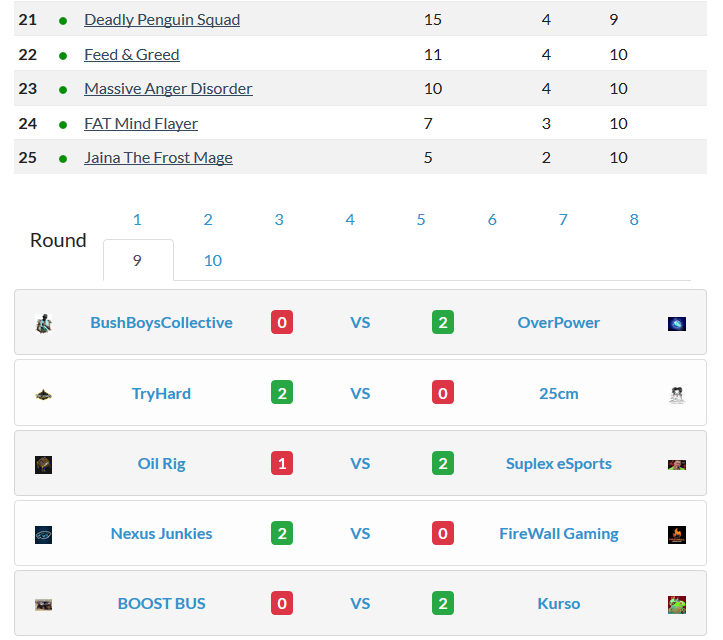
Here, you can see which heroes were picked or banned in a certain game, and, of course, statistics and who won under the ‘Toggle statistics’ button. The replay is also available on this page, and will be downloaded according to your standard preferences if you click the map image or the button below.
Picks go from the outside in, meaning that the rightmost pick for the red team was their first hero picked. Bans are ordered vertically: the top heroes were banned in the first round of bans and the bottom ones in the mid-ban.
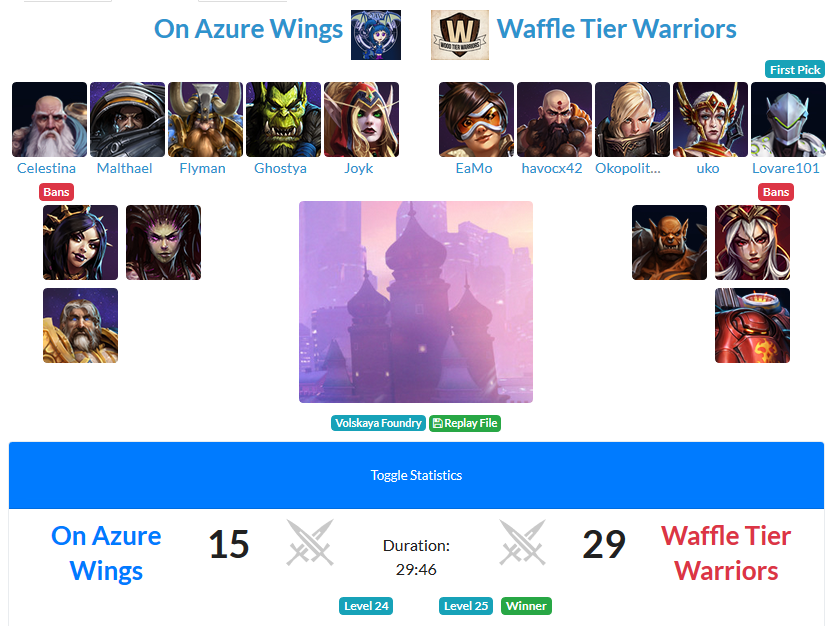
And that’s all there is to it. All of the games are put on the website, stored, and are downloadable to watch in replays until Blizzard pushes through changes that make past replays unwatchable.
Questions? Something unclear? Contact a moderator or the author (that’d be Oment) on Discord and things will hopefully get cleared up. If all else fails, head over to the #support_desk channel and post your question there!